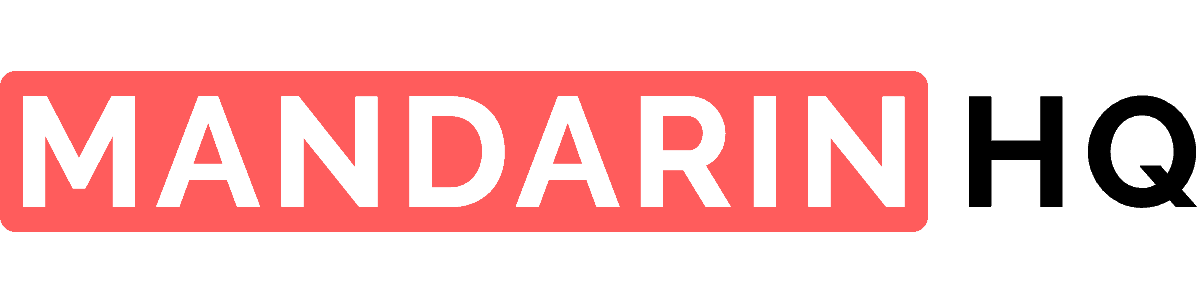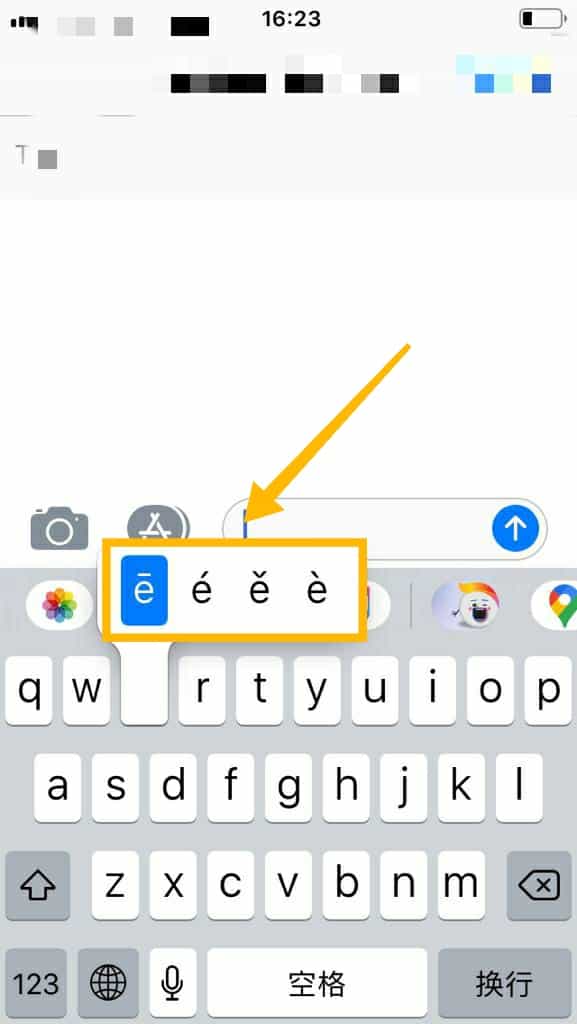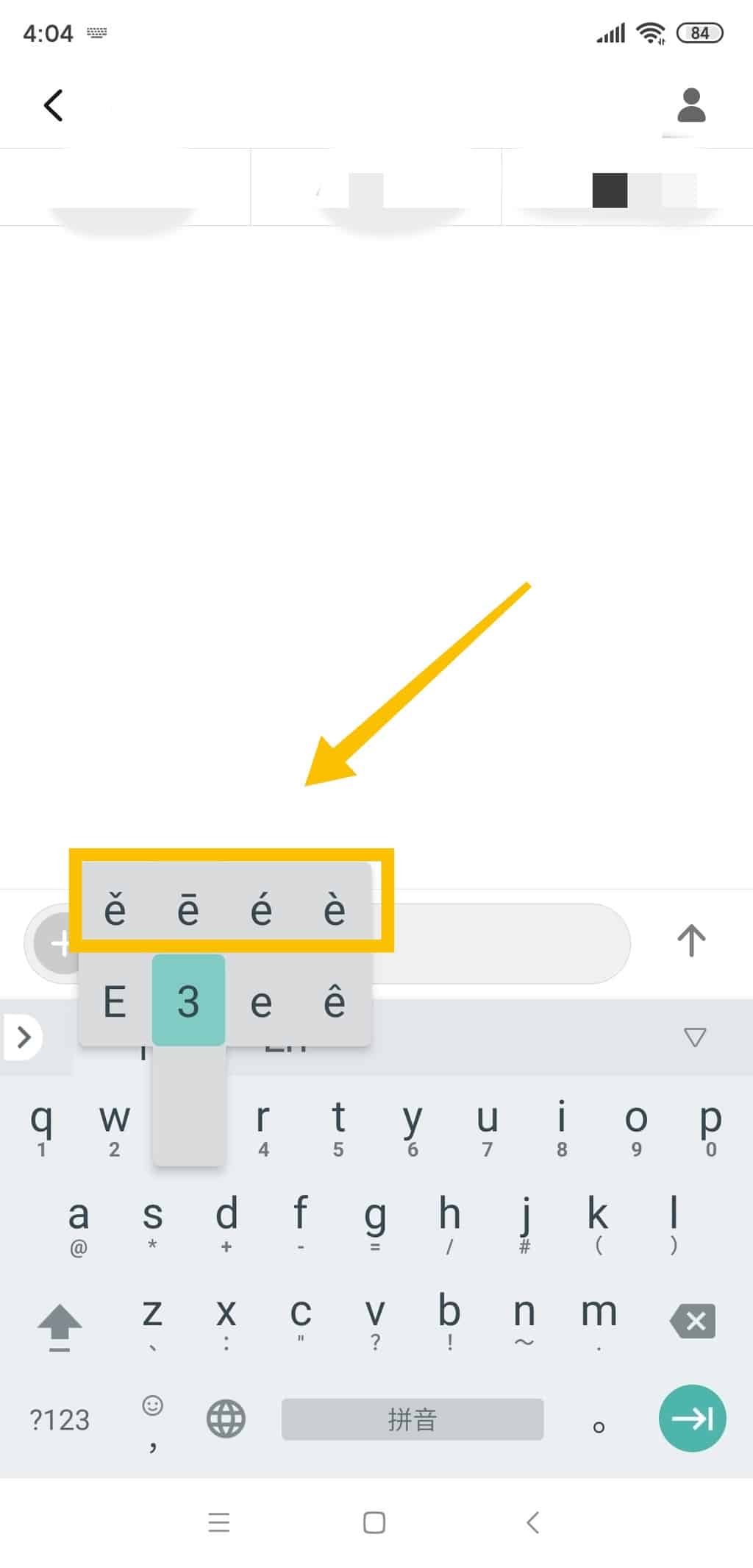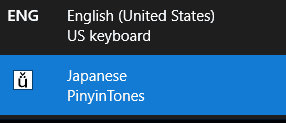Typing in pinyin with tone marks on your phone or computer is simple! Select your preferred device to get started:
Type in Pinyin with Tone Marks on iPhone (iOS).
Go to "Settings" and select "General".
Select "Keyboards".
Select "Add New Keyboard".
Choose "Chinese (Simplified)" or "Chinese (Traditional)" to add the keyboard.
Choose "Pinyin input" method.
The setup is done! (To switch to or from the Chinese keyboard, click the "Globe" icon.)
Note: Tones are always placed above a vowel!
Type in Pinyin with Tone Marks on an Android phone.
In the Google Play store, search for "Google Pinyin App". Install the app.
Open the app and tap to "Enable" the input method.
In the "Language & input" menu, enable Google Pinyin Input with the slider.
In the Google Pinyin Input app, tap "Select Input Method".
Choose "Google Pinyin Input" and tap "Configure input methods".
Tap "Keyboard" in the app settings menu.
Note: Tones are always placed above a vowel!
Mac OS (Apple computers and laptops)
Choose "System Preferences" in the Apple menu.
Choose "Language & Region".
Select "Keyboard Preferences".
Click the + sign to add input keyboard.
Select "ABC - Extended" and choose "Add".
Switch to the "ABC - Extended" input method on Mac OS
You're ready to type Pinyin with tone marks!
When you want to add a tone to a vowel, first choose the tone using these commands:
• 1st tone: ⌥ (option) + a
• 2nd tone: ⌥ (option) + e
• 3rd tone: ⌥ (option) + v
• 4th tone: ⌥ (option) + ~
For example, to type a 1st tone tone mark, first click "⌥ (option)" + "a".
Then type the specific vowel you want it to appear above.
Note: Tones are always placed above a vowel!
Type in Pinyin with Tone Marks in Windows
Since the launch of Windows 10, the Pinyin Tones software is no longer included by default in the language settings. However, it can easily be installed directly from the developer's website - https://www.pinyintones.com
Now, simply type the pinyin letters, followed by the number for the tone you need.
For example, if you want to type the pinyin for 我 (wǒ), then type ‘wo’, followed by the number “3” for the 3rd tone (wo3), and click “space”.